Markdown
A quick tour of markdown formatting.
| Syntax | Rendered | Notes |
|---|---|---|
| **bold** | bold | You can also hit cmd / ctrl B on selected text or on a selected note to apply bold |
| *italics* | italics | You can also hit cmd / ctrl I on selected text or on a selected note to apply italics |
| ~strikethrough~ | ||
| # H1 | Header 1 | |
| ## H2 | Header 2 | |
| ### H3 | Header 3 | |
| `single line code` | single line code | |
| - bullet point | Bullet point | Note that leading spaces and newlines are respected. You can create nested bulleted lists. |
| [link](www.google.com) | link | |
| - [ ] | Checkbox | You can create your checkbox filled in by typing - [x]. |
| ``` multiline code ``` | multilinecode | |
| --- | Divider |
Markdown rendering
Here's what your markdown text looks like while editing vs. once you've created your note.
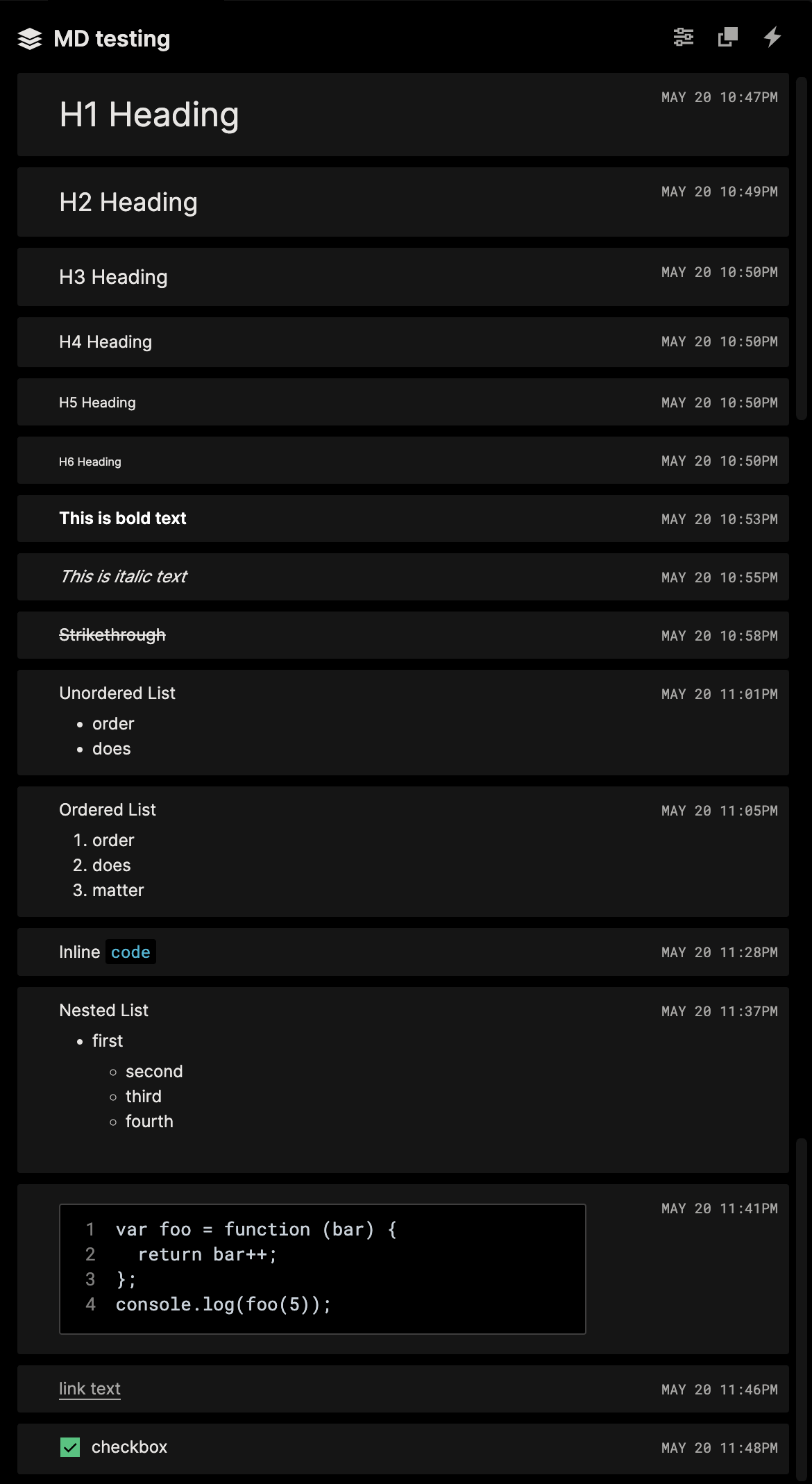
Click to edit
You can click inside a note to start editing the note where you clicked. Click-to-edit will take into account any markdown syntax in your text when positioning your cursor.