TL;DR
- Cmd/Ctrl + K — open command menu
- C — create new issue
- Cmd/Ctrl + SHIFT + , — copy issue url
- Cmd/Ctrl + M — comment on issue
- G then I — go to inbox
- G then A — go to my issues
ILTR
Linear is a project management tool built for speed and efficiency. It supports many keyboard shortcuts designed to help you perform tasks without having to leave your keyboard.
The problem is that with so many keyboard shortcuts available, it can be difficult to decide where to start. As a result, it’s common to forgo trying to learn Linear’s keyboard shortcuts.
A better strategy might be to focus on a much smaller number of keyboard shortcuts that correspond to tasks you use most frequently. High-value keyboard shortcuts on Linear will help you stay in flow. Here are six of the most useful keyboard shortcuts on Linear and how they can help improve your efficiency when managing project issues with your team.
CMD / CTRL + K
Hitting the CMD + K on Mac or CTRL + K on Windows is likely the most useful keyboard shortcut in Linear. This command opens up the program’s main command menu, which gives you access to any other command you may need. This shortcut gives you immediate access to the full list of commands without having to remember them. You just type in plain text and can find the command.
CMD-K can be used in place of any other keyboard shortcut since you can use it to access all other commands in about as much time. Still, it’s a good idea to learn a few of the other most common keyboard shortcuts so that you don’t have to open the command menu every time you want to perform a common task when working on a project.
C: New Issue
The C key in Linear is very useful because it lets you quickly create a new issue in a project. Using the C command will open up an issue modal in your dashboard, which you can immediately access to create a new issue without manually clicking on the “new issue” tab in your dashboard. You can also use the “OPTION/ALT C” command to create a new issue from a specific template.
One convenient thing about Linear is that it lets you save issue drafts if you need to click away to another part of the dashboard while in the process of creating it. When this happens, you can then just hit the C key again to immediately reopen the issue draft that you had been working on.
CMD / CTRL + SHIFT + ,: Copy Issue URL
Issue management frequently requires you to copy the URL of a particular issue to paste it elsewhere. Endless copying and pasting can get tedious very quickly, especially if you rely on manually highlighting the issue URL with your mouse. The CMD-SHIFT-COMMA keyboard shortcut lets you immediately copy the URL of a selected issue without manually copying and pasting it with your mouse.
CMD / CTRL + M: Comment on Issue
All issues on the Linear dashboard have a “leave a comment” text box at the bottom. You can, of course, click on this box with your own mouse when you need to leave a comment on that particular issue.
The CMD / CTRL + M keyboard shortcut will immediately open the comment box on an issue you have selected without the need to manually click on it.
G then I: Go to Inbox
Your Linear inbox is an important tool when using the platform. It provides you with notifications on key events for any issue that you are involved with.
As such, you will likely need to check your inbox quite often when working in Linear. And while you can drag your cursor over to the inbox tab and manually click it, you can also use the convenient “G then I” keyboard shortcut. This command automatically opens your inbox when you are logged in to your dashboard, saving you the time and effort required to manually click on it.
G then A: Go to My Issues
Finally, hitting the G key followed by the A key on your keyboard will automatically take you to all the issues you are currently assigned. It’s a great way to filter down a busy board to what you need to take action on.
Why use keyboard shortcuts in Linear?
Linear is built for speed and efficiency. By learning a couple of common keybindings, you can feel the delight of blazing through the platform and making it feel just like your own.