TL;DR
- Enter or O — view selected ticket
- G then P — go to browse project
- G then I — find issues
- M — comment on an issue
- A — assign issue
ILTR
Jira is a popular project management software for agile teams. With Jira, you and your team can coordinate key aspects of any project.
Many Jira users find it challenging to navigate the sheer number of keyboard shortcuts that come with the software. In theory, keyboard shortcuts should ease project management with Jira. But when you have so many keyboard shortcuts available, you may struggle to remember them all.
Once the prospect of memorizing every single keyboard shortcut gets too complicated, you may get tempted to forgo using keyboard shortcuts entirely. However, a better strategy would be to focus on specific keyboard shortcuts corresponding to the tasks you are more likely to use. After all, some keyboard shortcut tasks on Jira will be less common for some projects than others.
In most cases, memorizing specific keyboard shortcuts is only worth your time if you perform the corresponding tasks frequently. Otherwise, you may want to use your mouse, which will help you better memorize essential keyboard shortcuts and work through any project faster.
Top 5 keyboard shortcuts to learn for Jira
If you want to determine which Jira keyboard shortcuts you are likely to use the most frequently, picture what you are going to use Jira software for. Jira is fundamentally a software product designed for managing issues for agile project management. Most practical usage of Jira will require extensive juggling of various tickets or projects and consistent communication between team members on a given project.
The best Jira keyboard shortcuts, therefore, will most likely correspond to tasks that help you quickly access your tickets or projects or send a comment to another team member. With that in mind, these five keyboard shortcuts will help you with most of the work you perform in Jira software daily.
1. Enter or o: view selected ticket
When working with Jira, you will often have multiple issues or tickets on your dashboard simultaneously. However, manually clicking on each can become tedious quickly, no matter how user-friendly the Jira dashboard is. Fortunately, Jira makes it easy to open a selected issue with two simple keyboard shortcuts.
When you select an issue or ticket on your dashboard, you can hit either the ENTER or “o” key to open a single issue. This keyboard shortcut can be very helpful when going back and forth between multiple projects on your Jira dashboard.
2. g then p: go to browse projects
When managing various projects on Jira, you will need to browse them quickly. Like viewing selected tickets on your dashboard, constantly clicking your mouse to browse a particular task can become tiresome and time-consuming.
To use the keyboard shortcut for the browse projects tool in Jira, you only need to hit g then p. This will immediately let you browse your projects, eliminating the need to click your mouse across the dashboard repeatedly. Since Jira issue management often requires constant browsing through your current projects, you will likely use this keyboard shortcut more often than not.
3. g then i: find issues
Another great keyboard shortcut for navigating the available issues on your Jira dashboard is hitting g and then i. This keyboard shortcut allows quickly finding different issues within a particular project, specifically those assigned to you.
Like with the projects on your dashboard, clicking back and forth between multiple issues with your mouse can quickly occupy too much time and energy. The “g then i” keyboard shortcut will likely come up multiple times when navigating through the issues on individual projects on your Jira dashboard.
4. m: comment on the issue
Jira’s agile project management capabilities require extensive communication between all project members. When you work with individual issues on a project, you will likely need to provide extensive comments for your managers or team members to see.
You can simply hit the “m” key on your keyboard to quickly comment on a selected issue in a particular project. This keyboard shortcut significantly reduces the clicking when opening and closing comment boxes on each issue. It’s particularly convenient in complex projects that require multiple lines of communication between team members on specific issues.
5. a: assign issue
Finally, agile project management requires an effective mechanism for assigning specific issues on a project to specific team members. When working on a project with Jira, you will likely need to assign issues to specific team members to manage tasks effectively.
But having to click back and forth on different issue assignments gets demanding quickly. Before you end up reflecting your frustration on your team members, remember the simple keyboard shortcut for appointing project issues. The “a” key can help you quickly assign a specific issue to a team member without constantly clicking on your dashboard with your mouse.
The command opens up the “assign” tab, which quickly provides a menu of the various team members working on that project. You can then use your keyboard controls to scroll down the list of project members and select the users you want to assign to that specific issue.
Getting the most out of Jira
To get the most out of Jira, it’s best to customize the way you use it to best suit your workflow. By starting with these 5 keyboard shortcuts I use the most, I hope you can find ways to speed up your workflow and make it work just right for you.