Keyboard shortcuts can help improve efficiency. But when first learning them, they can quickly become overwhelming. It's often tempting —though unnecessary — to learn all the shortcuts a program offers. However, when using more than one program, keeping all shortcuts in your head can cause confusion and failure. You may mix up shortcuts or not remember some of the more important ones. That's why it's advisable to learn only the most significant shortcuts — the ones that correspond with your most-used tasks.
For Asana, these are five shortcuts you're sure to get some benefit out of.
TL;DR:
If you're pressed for time, here are the straight-to-the-point shortcuts:
K/J: Moves up (K) or down (J) I: Archive U: Move to inboxEnter: New taskCMD (Mac) or Ctrl (Windows) + Enter: Complete selected tasks
ILTR (I Like To Read):
Here's in-depth information as to how these keyboard shortcuts in Asana work and why they're important:
Move Up or Down
The first and most essential shortcut is moving up and down through messages in your Inbox. Instead of manually clicking through them, you can use "K" and "J" on your keyboard. The "K" key will move your selection up, navigating to the previous task or message in your list. This is helpful when you want to go back and review or prioritize previous items. In contrast, pressing the "J" key will move your selection down, allowing you to navigate to the next task or message in your list. This is useful for quickly moving through your Inbox or task list in a subsequent manner.
By using these shortcuts, you can save time and maintain your focus without constantly switching between your keyboard and mouse. They are especially handy if you're dealing with many tasks or messages and need to navigate through them efficiently.
It's important to note that these shortcuts work within the context of your current list or view. For example, if you're in your Inbox, pressing "K" or "J" will move you through your Inbox tasks. If you're in a project or a different view, the shortcuts will navigate within that specific context.
Archive Tasks and Messages
Another handy shortcut that can save you time organizing is being able to archive tasks and messages. Archiving allows important messages and tasks to be saved, which is helpful when a certain message or task is currently not a priority but may be in the future. Saving messages and tasks for later viewing can help clean up your current Inbox and to-do list without deleting important information, enabling you to focus on more active tasks than inactive ones.
To archive an item, simply press "I" on your keyboard, and the message or task will be moved to the Archive folder. You'll have access to this folder and can view and unarchive messages and assignments as you see fit. Others will also be able to view the archives as long as they have a link to the archived project. Archived projects are completely safe — there's no risk of them expiring or getting deleted without your say-so.
Move to Inbox
Moving tasks or messages to the Inbox allows you to bring a specific task or message back to your main focus or priority list. While you can spend time doing so manually with several clicks of your mouse, it is often more effective to use Asana's keyboard shortcut for moving tasks and messages back to the Inbox.
To move a selected task or message to the Inbox, press the "U" key on your keyboard. This action will instantly move the item from its current location to your Inbox. When you move a task or message to the Inbox, it becomes part of your general to-do list or message list. This means it will appear alongside other tasks or messages that are already in your Inbox, allowing you to manage and prioritize them together.
This shortcut is especially handy when working on a specific project or view, ensuring important tasks or messages are not overlooked or buried. Organizing your most important items in one central location helps you focus on what needs to be done and when.
Create a New Task
Asana is all about task management and organization, so of course, this list wouldn't be complete without a shortcut specifically for that: creating a new task. Since you'll likely be using Asana to assign yourself and your team new and essential tasks, this is a vital shortcut to know. If you were to do things manually, you would have to navigate to the task creation menu.
Simply hit the "Enter" key on your keyboard, and a new task window will appear. Now all you have to do is fill in the blanks of your task: enter in a title, assign it to a person or team, add descriptions, due dates, and other important information, and attach relevant files — all without touching your mouse.
This shortcut makes creating and assigning new tasks convenient, especially for those with several new tasks to add or assign that need to be allocated quickly without interrupting your workflow. Overall, this shortcut can save you valuable time and effort.
Complete Selected Tasks
The final must-have shortcut is to mark selected tasks as complete. If you've completed several tasks in succession, it can be tedious to click through and mark them as completed. Fortunately, there's a shortcut for that, too. However, the shortcut will differ between Mac and Windows users, but not by much.
For Mac users who want to mark a task complete, select the task and then press "Command" (CMD) and Enter. For Windows users, it's "Control" (CTRL) and "Enter" instead. This is a quick and efficient way to mark tasks as completed in succession and can save you and your team time and effort.
Let Shortcuts Save You Time
Asana is a powerful team management and organization tool used by companies worldwide. In fact, Asana has over 139,000 paying customers and millions of free clients in more than 200 countries and territories. With its continued growing popularity, it's important to understand how to make Asana work for you and your team most effectively and efficiently. Keyboard shortcuts, like those mentioned above, can help you streamline your processes.
If you're looking for additional keyboard shortcuts for other programs, check out our Webstorm shortcuts and Jira shortcuts. And if you're looking for even more Asana shortcuts, check out Asana's official shortcut guide.