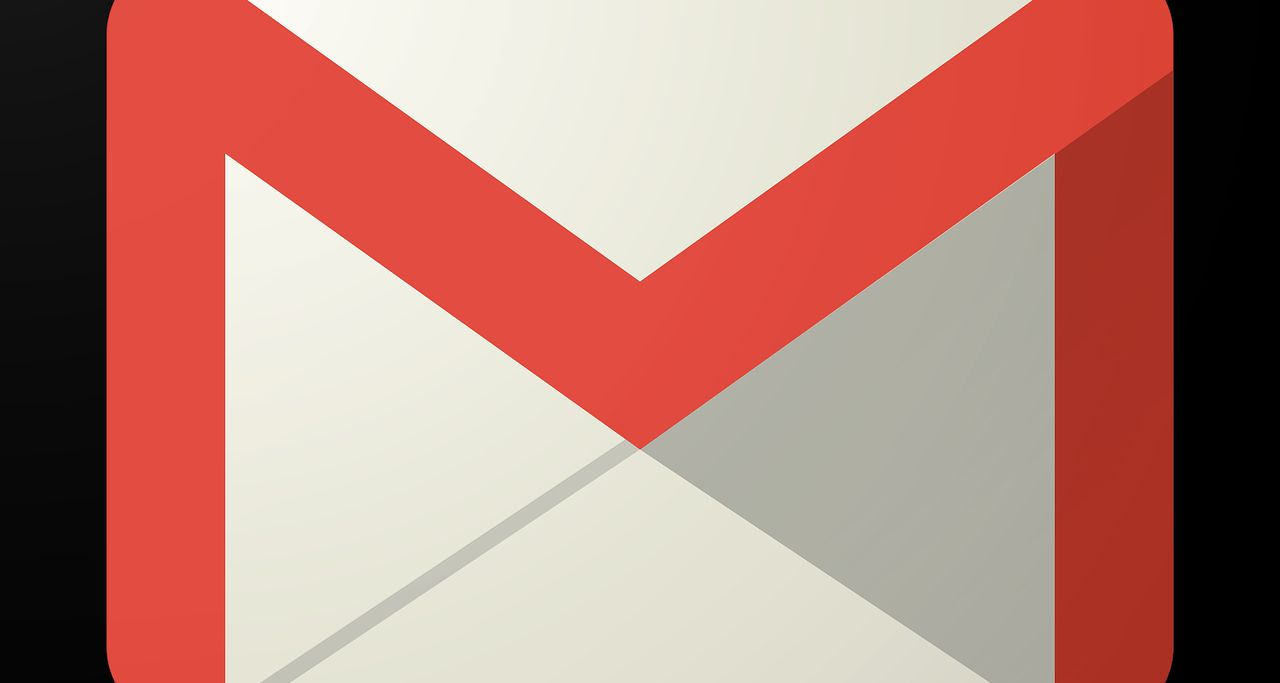Shortcuts are everywhere, and most computer programs, including operating systems (OS), come with them. They streamline processes, increase efficiency, and improve workflow. But as you dive into the world of shortcuts, it can quickly become overwhelming as you realize just how many there are.
There are hundreds of keyboard shortcuts. Learning them all might seem like a good idea, but it's unnecessary and can often lead to giving up and learning none at all. Instead, focus on learning only those shortcuts that correspond to actions you frequently use.
It's important to note that before using Gmail shortcuts, you first need to enable them. To do this, follow these steps:
- Using your preferred browser, navigate to Gmail.com.
- Click the cog button in the top right and then "See all settings."
- Scroll down until you find "Keyboard shortcuts."
- Select "Keyboard shortcuts on."
- Save and exit.
You're now ready to use keyboard shortcuts for Gmail. But which shortcuts are worth knowing? Let's review five of the most useful Gmail shortcuts, how to use them, and why they're essential.
1. Compose a message
A primary function of Gmail is sending and receiving messages. The more people you know and communicate with through email, the more messages you must compose each day. Though writing a message is as simple as clicking the "Compose" button on the left of your screen, it can become tedious if you're sending several messages — especially if you're using a trackpad on a laptop rather than a mouse. An easier method is using the "C" shortcut.
Instead of manually clicking the "Compose" button, you can press "C" on your keyboard. This triggers the "Compose a Message" box, letting you start composing your email without delay. From there, you can write your message as usual. Add your recipient, type your message, and click the "Send" button.
By rapidly pressing the "C" key multiple times, you can open multiple "Compose Message" boxes simultaneously. This feature lets you draft and send several individual messages more efficiently. For example, if you need to send separate emails to different recipients or work on multiple drafts simultaneously, using the "C" key shortcut saves you the time and effort of repeatedly clicking the "Compose" button for each new message.
2. Add CC or BCC recipients
Another helpful shortcut is adding carbon copy (cc) or blind carbon copy (bcc) recipients. Sometimes you need to communicate or share information with more than one person. Before you learn these shortcuts, it's crucial you understand the difference between the two.
Adding people to the cc and bcc fields ensures they receive a copy of your email. However, they differ because cc recipients can see other recipients in the main address and cc fields. They also receive replies to the original email. In contrast, bcc recipients are hidden. While they will receive a copy of your initial email, they will not receive replies nor be visible to recipients in the address and cc fields.
Usually, to add cc and bcc recipients, you must click on the cc or bcc text on the right-hand side of a composed message. Alternatively, you can use Gmail's keyboard shortcut to quickly and efficiently add cc and bcc recipients. Instead of manually adding these recipients, you can click "CMD" on a Mac or "Ctrl" on a Windows PC and then shift and "C" to add a cc recipient, or "CMD/Ctrl," "shift," and "B" to add a bcc recipient.
3. Open the "Label As" menu
If you regularly receive lots of emails, you may want to categorize them. In Gmail, this is done through labeling. You can create your own labels or use Gmail's labels, including "Social," "Forums," and "Promotions." To label emails manually, click the "Labels" button, which looks like an outline of a thick arrow and is next to the three horizontal dots at the top of an opened email. This brings up a popup that lets you label the email and sort it into a folder.
If you're dealing with a lot of emails, you'll want a quick and easy way to label them. Luckily, there's a keyboard shortcut for that, too. Click on one of your emails to view it, and then hit "L" to bring up the "Label As" screen. From there, you can label your email using an already established label, create a new one, or even manage existing labels.
4. Go to inbox
Whether you're sorting through your emails, looking for a specific message, tweaking your settings, or managing your profile, sometimes it's imperative to get back to your inbox ASAP. While you can manually click on the "Gmail" or "Inbox" icons on the left of your screen, you may need to get back to your inbox even quicker and without needing to use your trackpad or mouse.
If you're in a hurry to return to your inbox, you can hit "G" and "I" simultaneously, no matter what page you're on in Gmail, to immediately be brought back to your inbox. From here, you can read that important new email you just received a notification for or compose a new, time-sensitive message.
5. Go to label
If you've accumulated several labels, it can be tedious to go through them on the side or to manually type "label: [your label name]" in the search bar.
If you're looking for a more efficient way of going through your labels or finding the label you need, simultaneously hit "G" and "L" on your keyboard. This will cause "label:" to appear in the search bar at the top with a drop-down menu of your labels. From there, you can type out the label you're looking for or choose one from the menu.
Clicking on a label will take you to the folder with all the emails you've labeled as such. For example, if you've labeled certain emails as "Important" and clicked on the "Important" label from the drop-down menu, you will be brought to a page with just those emails. This can help you quickly find important messages without the hassle of manually scrolling and sorting through the labels on the left of your screen.
Gmail shortcuts for improved efficiency
Gmail is a popular free email service offered by Google. With over 1.8 billion active users, Gmail sees a lot of daily traffic. Like most programs, Gmail comes with its fair share of shortcuts to help improve efficiency for its users. Tasks like composing a message, adding recipients, and going to your inbox are streamlined using Gmail's keyboard shortcuts. Don't miss out on using these shortcuts and improving your routine Gmail operations.
For more shortcuts you can use on other popular programs, check out Webstorm keyboard shortcuts and Jira keyboard shortcuts.