If you’re like me, organization at the very least means placing things in well-named folders so you can retrieve them later. That is, until you create several folders named Unsorted scattered throughout.
This is great for a while but when you get behind on projects and find it difficult to explore new hobbies it’s time to consider a simple yet effective way of restructuring your file systems to work for you by using the PARA method.
The PARA organization method consists of four folders:
- Projects; multi-task assignments with a deadline
- Areas; regions of responsibility somewhat-ingrained in our lives
- Resources; active interests, useful info you’ve encountered, and shareable content
- Archive; the level above the trash can for completed projects, closed areas, & inactive interests that you want out of sight but don’t want to delete and may even revisit in the future.
The PARA organization method was devised by Tiago Forte, founder of Forte Labs and author of the books Building a Second Brain and The PARA Method.
The PARA method, in a nutshell, is project-oriented file structure that enables you to work across several apps with different content that’s aligned in the same top-level folders. It reduces the cognitive overhead that you experience from using counterproductive organization systems that require you to be overly proactive, reduces your reliance on an app’s ability to locate your content for you, move stale content out of the way, and helps you with your original goal of creating things instead of endlessly consuming them.
The PARA method is simple - there are only four (or five as you’ll see soon) top-level folders to maintain. The PARA method is forgiving. If you place something in the wrong folder you have a significant chance of finding your content in the right top-level folder without having to use search.
The Fifth Folder of PARA organization
While not included in the acronym, Tiago Forte recommends adding an Inbox folder to add new content to and then relocate items within it on a weekly basis. The Inbox plays a non-trivial part in our lives as it serves as a place to dump our working memory.
This is why having a dedicated app to handle incoming thoughts and requests is important and where Stashpad comes in as a launchpad for completed works. It acts as a central hub for capturing notes quickly and organizing them efficiently. With Stashpad, you can create nested notes, or 'stashes,' to keep your ideas structured. Place your atomic notes in Stashpad and then expand them into evergreen notes in the appropriate project-materializing app. Instead of scouring multiple apps to find your work, Stashpad serves as a one-stop Inbox. With PARA in the mix, you can track where content has migrated to and which app you’ve transferred it to.
Also, Stashpad can be kept as simple as text editor (with support for rendering Markdown syntax and text replacement) but it has the manageable complexity of an outliner (with support for nesting notes and adding attachments) but with an interface that is actually usable on mobile displays. This greatly reduces the friction in putting content into Stashpad.
Placing everything into the Home folder of Stashpad (which is Stashpad’s dedicated Inbox folder) serves as a both a bouncer that keeps uninteresting ideas out of apps that you use to complete projects and a slip-box in which you can pull ideas from later. It’s essentially extra RAM for your brain to store all of your thoughts as they come, and akin to sleeping they "go away" until you revisit them later.

Offloading incoming information onto Stashpad - image generated by DALL-E 3
However, when the number of items in the Inbox grows too large, managing it can become overwhelming. This can lead us to change note-taking apps, switch organization systems, and let projects become outdated, pushing our goals further away. This effectively turns our Inbox another Archive folder. This is why it's important to set aside some time every week to go through your Inbox folder and move actionable content to your Projects folder and references to your Resources folder, as Tiago shares in his video on the Action-Reference Framework to combat information overload.
If you use a Daily Notes system, I would strongly recommend placing it in (or at least treating it as a compartmentalized version of) the Inbox folder instead as you should break up the content within each note and create new notes within your Areas/Projects/ Resources folders instead. Eleanor Konik advocates for use of Themed Logs over Daily Notes.
Getting Started with PARA organization in Stashpad
To start using PARA in Stashpad, first create the four main stashes (equivalent to folders) that make up the PARA acronym. Do this within your Home stash. To pin these stashes to the sidebar, right-click on the desktop app or long-press on the mobile app to bring up the context menu. Then, choose the Pin option for each stash. Alternatively (on the desktop app), you can press P on selected stashes to pin them. These pinned stashes will then appear on the left sidebar of the app, and you can drag them (on the desktop app) to reorder as needed. To quickly go back to the Home stash, tap its dedicated button on the mobile app's navigation bar or use the CMD/CTRL + 1 shortcut on the desktop app.
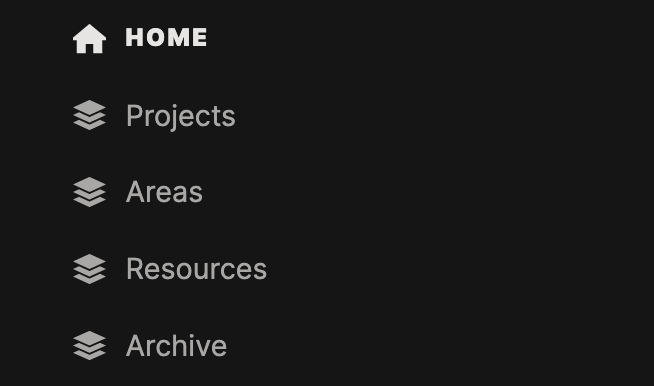
A screenshot of the easily-accessible list of pinned PARA folders.
Move all of your existing content to the Archives folder. From there, organize other folders as needed. There’s a high chance that you won’t do this for personal items but you will need to move several work folders. The process of reorganizing things will help you remember where things are placed as you improve the folder structure. For files that you can't move, simply create symbolic links to external folders and place them in the Archives folder.

How it feels to move files into the Archives folder - image generated by DALL-E 3
How to Manage the Areas and Projects Folders
At first, having separate folders for Areas and Projects might seem confusing, instead of simply nesting Projects within Areas. However, one main reason for this setup is to keep all your active projects in one accessible folder. Once a project is completed, you can then move it to the relevant area folder it contributes to, like moving a monthly budget sheet from your Projects folder into a Finance subfolder under Areas. If you nested project folders within each area folder, you'd have to dig through multiple folders to find what you're currently working on. This scattered approach could make it easy for tasks to get overlooked.
Engaging with the Projects Folder
I use an additional method called "Status Dumps" in Stashpad to manage the stashes within my Projects folder. A Status Dump is a note where I keep track of a project's progress. When a project is successfully completed, I move it to the Areas stash, and if it's cancelled, it goes to Archives.
To create a Status Dump, follow these steps:
- Prefix the note with the date.
- List the tasks that need to be done or what has already been completed.
- Indicate what's left to do.
- Mention any obstacles that are preventing project completion.
Doing this helps me track when a project started, and if I create a new note for an older project, I don't have to rely solely on the note's metadata for context. The Status Dump method can also be applied to multiple tasks; simply bundle them into a single stash and then move the entire stash to either the Areas or Archives folder as appropriate.
Making PARA Stick in the Long Haul
I've been using the PARA system for several months and have found it to be remarkably stable; I haven't encountered any major issues that would make me want to abandon it. However, I've learned that fine-tuning the system might be crucial for deal with inflexible apps and platforms. Depending on the situation, it may be helpful to either simplify the categories to avoid confusion or add more layers to handle increased complexity.
Scale PARA Down to Include Fewer Folders
Tiago says in his book if placing notes into subfolders consistently overwhelming then it’s ok to place content directly within PARA and use search to locate them thereafter.
To scale PARA down, you can use 3 out of 4 categories. If you never use the Archives folder because you're constantly re-opening and referencing older projects and resources, you can simply use the first three. If you're constantly confused as to why you should have two folders in both Projects and Areas, simply merge the folders together by placing the projects in each area folder (but will have to work harder to pull up each project as mentioned earlier). In Stashpad, you could create multiple Areas and then place related Projects and Resources folders inside. Tiago has mentioned that some organizations simply use two folders: Hot and Cold for actionable content and non-actionable content respectively.
Modify PARA to Adapt to Restrictions of other Platforms
Other than the aforementioned recommendation of creating an Inbox folder, Tiago offers four more tips that will help you maintain PARA on other platforms:
- Make top-level folders largely sort-proof: Stashpad allows you to freely customize the order of your stashes and notes in any folder and in the Pinned stashes section of the left sidebar. Many apps do not offer this convenience. To prevent having your top-level folders listed as AAPR or AAIPR, prefix them with the numbers one through four. E.g. Projects → 1 - Projects and Archives → 4 - Archive. If you plan to use an Inbox folder, prefix it with a 0. This makes it easy to identify each folder at a glance and keeps the folders in the same order when they’re sorted by name.
- Use unique naming conventions: Stashpad provides a breadcrumb trail that is three-directories-wide within the search modal so you’ll always know which top-level folder you’ve stored something in. The first stash is your Home folder, the second stash is stored within the Home folder (i.e. the PARA stashes), and the last directory is the folder that the stash is stored in.
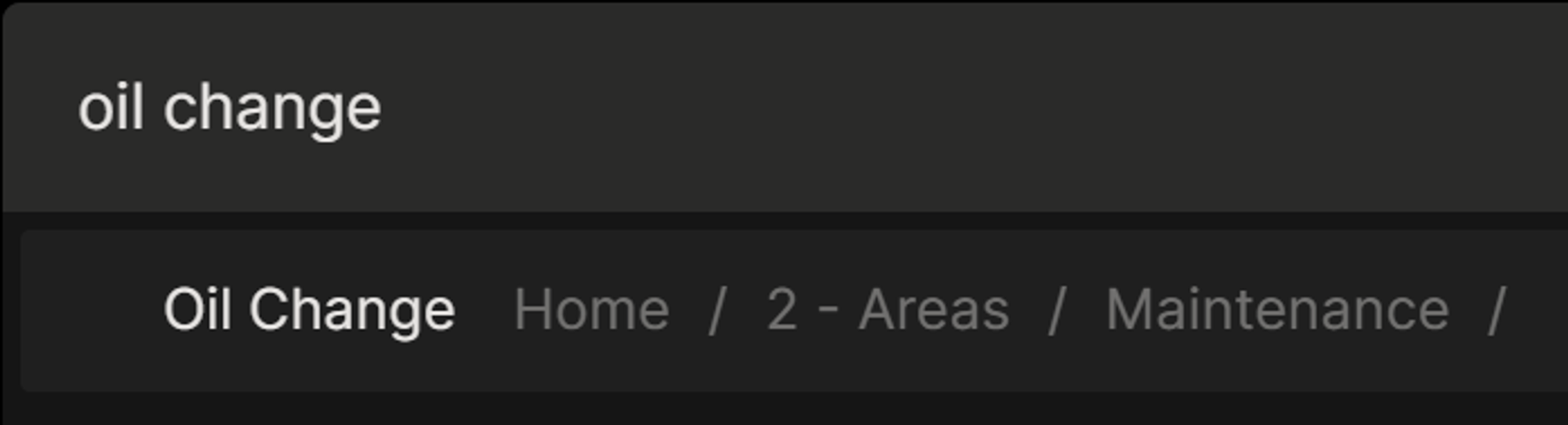
The full path for this note is Home / 2 - Areas / Car / Maintenance / Oil Change
For other apps that don’t offer this provision, setting different naming conventions for subfolders will enable you to quickly discern which top-level folder the content you’re searching for is inside of.
- Prefix emojis to project folder names and only capitalize the first word.
- 🤖 Cyber sale landing page update
- Use proper case to the names of area folders.
- ACME Corp. Landing Page
- Use all-lowercase for resource folders.
- fall holiday season assets
- graphics for the fall holiday season
- fonts for the fall holiday season
- fall holiday season assets
- Archived subfolders will obviously inherit what comes from the other three folders.
3. Store content offline: Stashpad stores content that is synced to your devices offline by default, but several cloud storage providers that are used to store several gigabytes or terabytes of data might download proprietary placeholder dataless/cloud-only files instead. Tiago recommends that at the very least you should set your Projects folder accessible offline.
4. Create backups: Stashpad enables cloud-sync by default for all new accounts so storing manual backups doesn’t require you to proactively back up your content unless you opt-out and keep it exclusively offline. If you’re using the latter option or don’t trust yourself to accidentally delete anything you can manually export a backup via the Command Palette (CMD/CTRL + K > Export Data ) on a regular basis that you’re comfortable with. As for content stored locally for other apps, the ability to protect yourself from malware and hard drive failures may require implementing some variation of the 3-2-1 Backup strategy. In short, you’ll want to back up your data on three different storage devices, use a cloud storage backup service, and ensure the integrity of the data stored across all of your backups is error-free:
- The first device would be connected to your computer at all time to consistently make backups.
- The second device would be occasionally connected to your computer. If your computer is infected with ransomware the likelihood of both storage mediums being affected is lower. It’s also unlikely that they would go bad from a mechanical failure simultaneously, especially if you’re using a surge protector.
- The third device would be offsite in the event that the first two are lost or destroyed in a natural disaster.
- A cloud storage service would be the slowest option to back up both to & from; thankfully with PARA you can quickly identify which content you need to retrieve first.
Embrace Organization with the PARA Method
In a world filled with information overload and digital clutter, the PARA method offers a simple yet effective way to stay organized across any platform. By structuring your files into four key folders - Projects, Areas, Resources, and Archive - you can easily manage your tasks, responsibilities, and interests.
The PARA method reduces cognitive overhead, empowers productivity, and ensures that your content is easily accessible and aligned within the same top-level folders. Embrace the power of organization with the PARA method and regain control over your digital life with Stashpad.