One of our core values at Stashpad is simplicity. Our goal is to create a collaborative docs experience that gets out of the way and lets you focus on writing. Because of this, we are intentional about which features we ship and which we leave out.
Spell check was one of our most requested features. And we get why. We’ve all gotten used to having spell check pick up on our typos and cover for us on words we can’t seem to spell correctly.
We’ve reflected on this and have just shipped spell check!
But we know some folks prefer more advanced auto-complete features. For now, we think the best way to benefit from both Stashpad and this level of support is with an app like Grammarly. We want to keep Stashpad simple and Grammarly does a great job, why reinvent the wheel?
And an added bonus… Both Grammarly and Stashpad Docs offer free versions. So you use a complete collaborative docs experience with advanced spell check for free!
How to download the Grammarly browser extension to use with Stashpad Docs in Web
If you like to use Stashpad Docs in your web browser, then you’ll need the Grammarly browser extension. Here’s how to download it:
- Open Google Chrome
- Navigate to the Chrome store and search for ‘Grammarly’
- Install the extension by clicking ‘Add to Chrome’
You’re all set! Make sure you’re signed up for a Grammarly account. You’ll start seeing Grammarly’s suggestions in your Stashpad Docs.
Not using Chrome? Grammarly lists how to download its extension for other browsers in this article.
Best practices for using Grammarly spell check with Stashpad Docs
Spell check is helpful for polishing your work before sharing it, but it can actually be harmful if it’s distracting you as you write. Here are three key tips for using spell check and avoiding distractions:
- Disable spell check when you’re in ‘brain dumping’ mode. When you’re focused on getting your thoughts out on the page, it’s not the right time to be worried about typos. Let your ideas flow. When you’re ready to review, turn spell check back on.
- In general, it’s best to disable spell check features when you don’t need them to help reduce visual clutter. A clean, minimal interface can help foster your creativity.
- Not every suggestion is a good one. While Grammarly is a powerful tool, grammar or clarity suggestions can lack nuance and may not always be the right choice. Make sure you review each suggestion without blindly accepting.
Try Stashpad Docs and Grammarly out today. Just type stash.new in your browser after downloading Grammarly to get started.