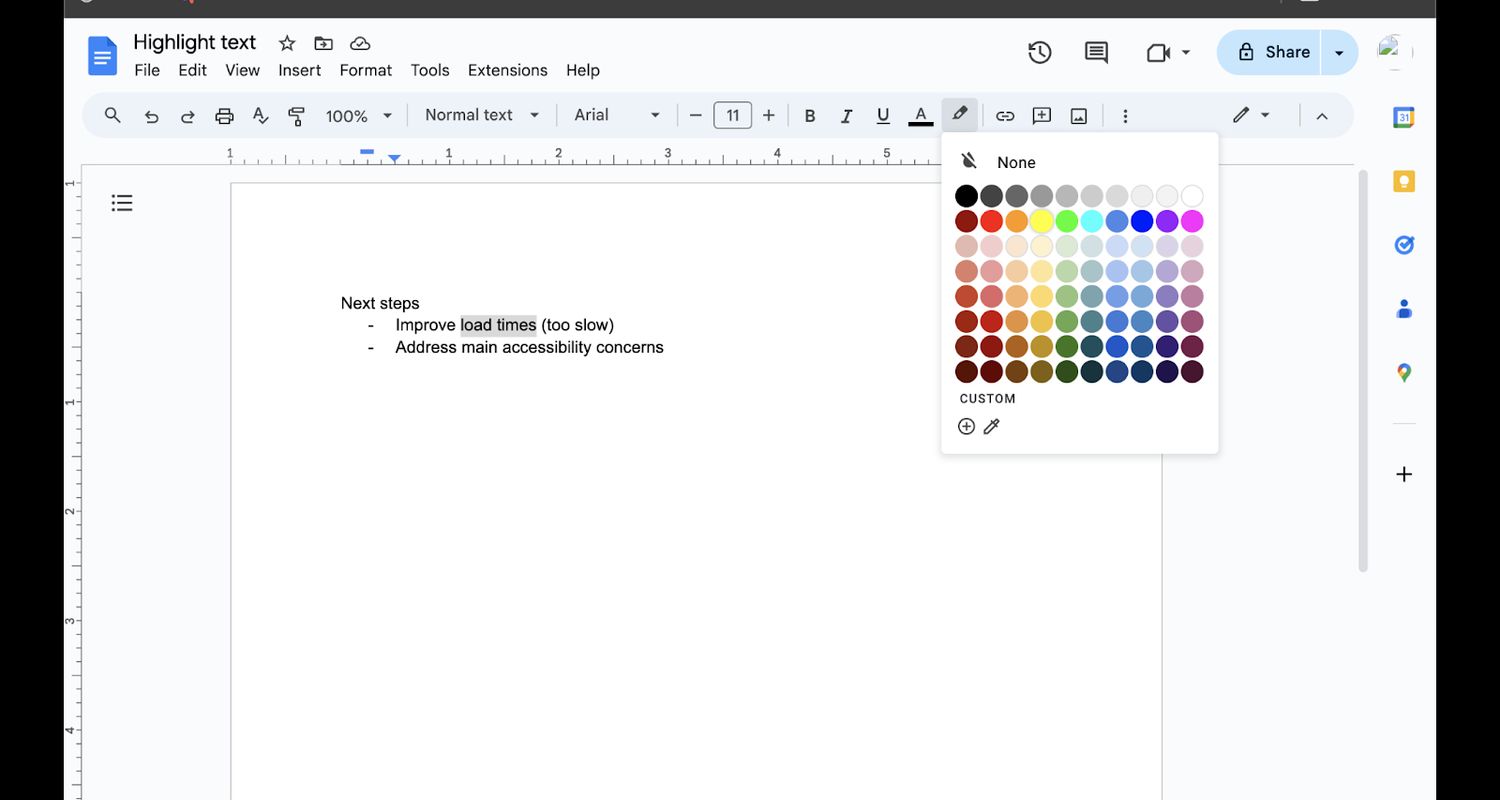Many software development teams are given Google Docs as a default platform to take notes, organize thoughts, and capture documentation.
Just because it's the default though, it doesn't necessarily make it a good experience for developers.
On that note, we set out to create an alternative to Google Docs that's a better fit for development teams.
Enter, Stashpad Docs. A minimalist alternative to Google Docs that streamlines collaboration with a developer-centric approach. Turning simple actions like highlighting text from a multi-click feat to a simple markdown keyboard command.
Now, let's get into the difference in how to highlight text in Google Docs vs Stashpad Docs.
How to Highlight Text in Google Docs
The first step is to click and drag your cursor over the text you want to highlight.
Then along the toolbar, look for the icon that looks like a highlighter pen. Click on it.
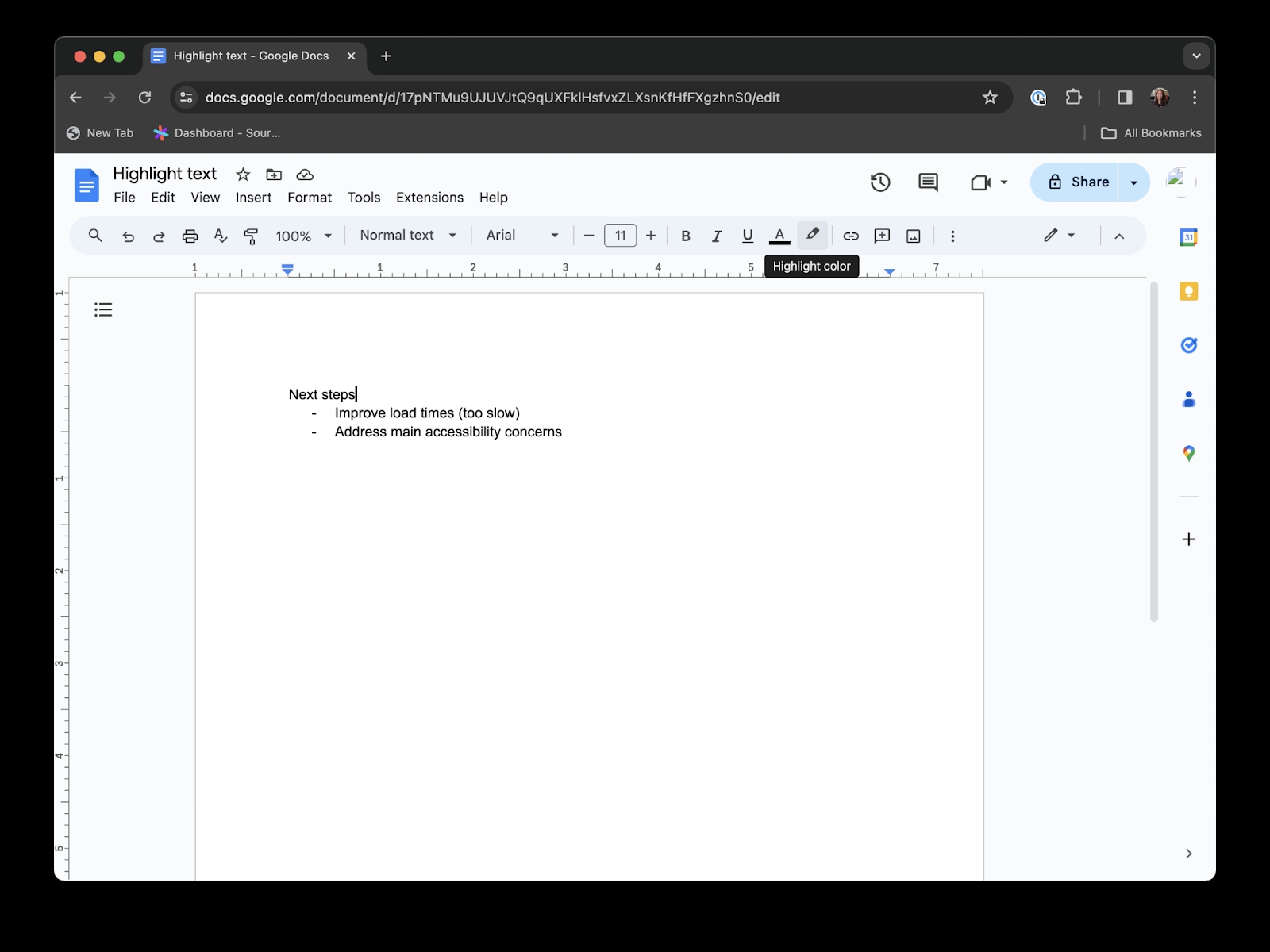
You'll see a panel open up, which will allow you to choose from a range of colors or to add a Custom color.
To choose a custom highlight color in Google Docs, you can either:
- Select the color picker and hover over an image to choose a color within the image that you want to select.
- Or, use the plus icon to enter hex code or RGB code.
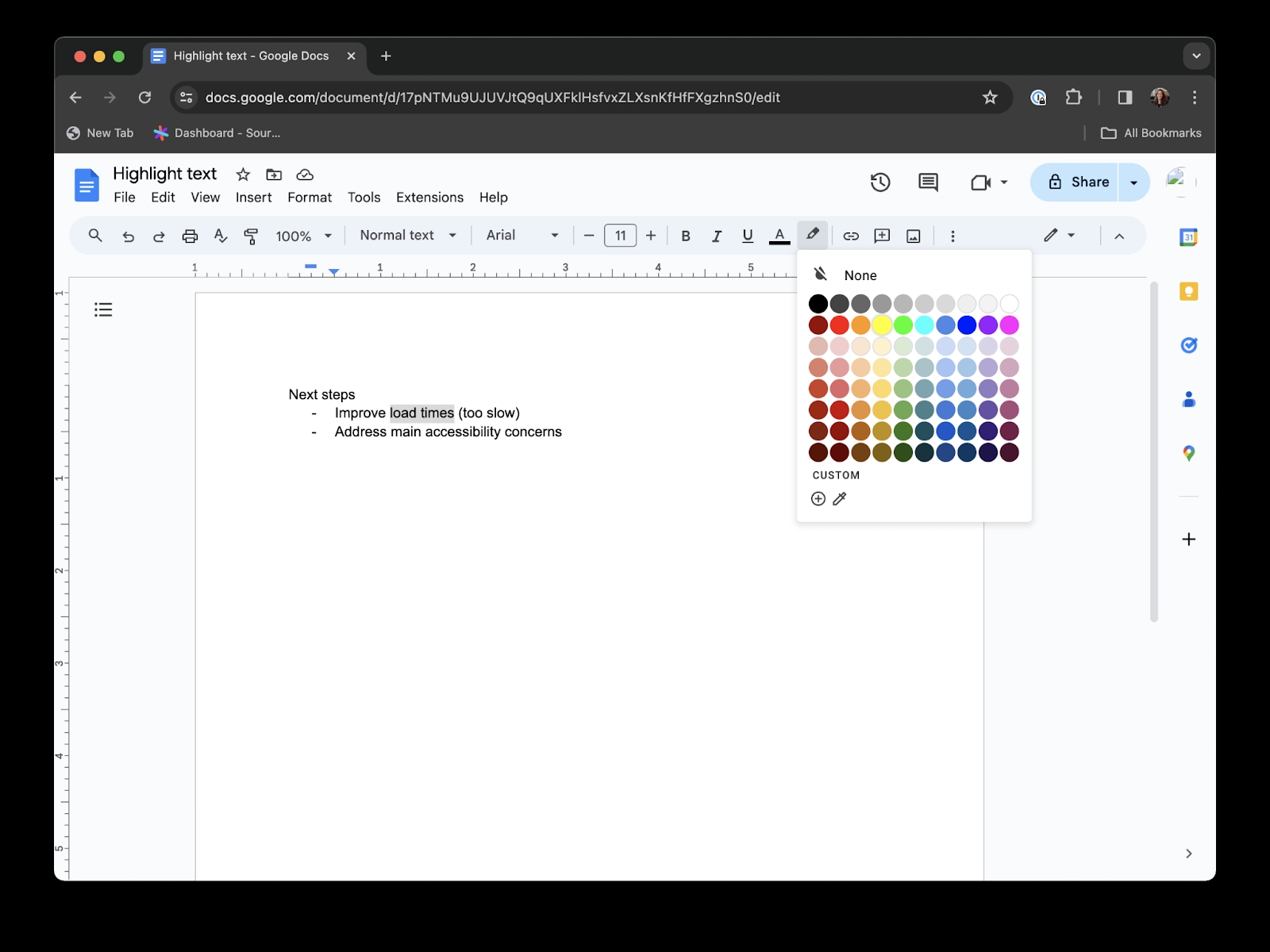
Once you've chosen your highlight color, use your cursor to drag over the text you'd like highlighted.
To remove a highlight, re-select the incorrectly highlighted text. Go back to the toolbar and reselect the highlighter pen. And click 'none'.
Keep in mind that you can select white to remove the highlighter, but a white highlight will show up on any background that isn't pure white (#ffffff). We recommend using the 'None' option when removing a highlight, especially when a document will be printed, converted to a pdf, or on the web.
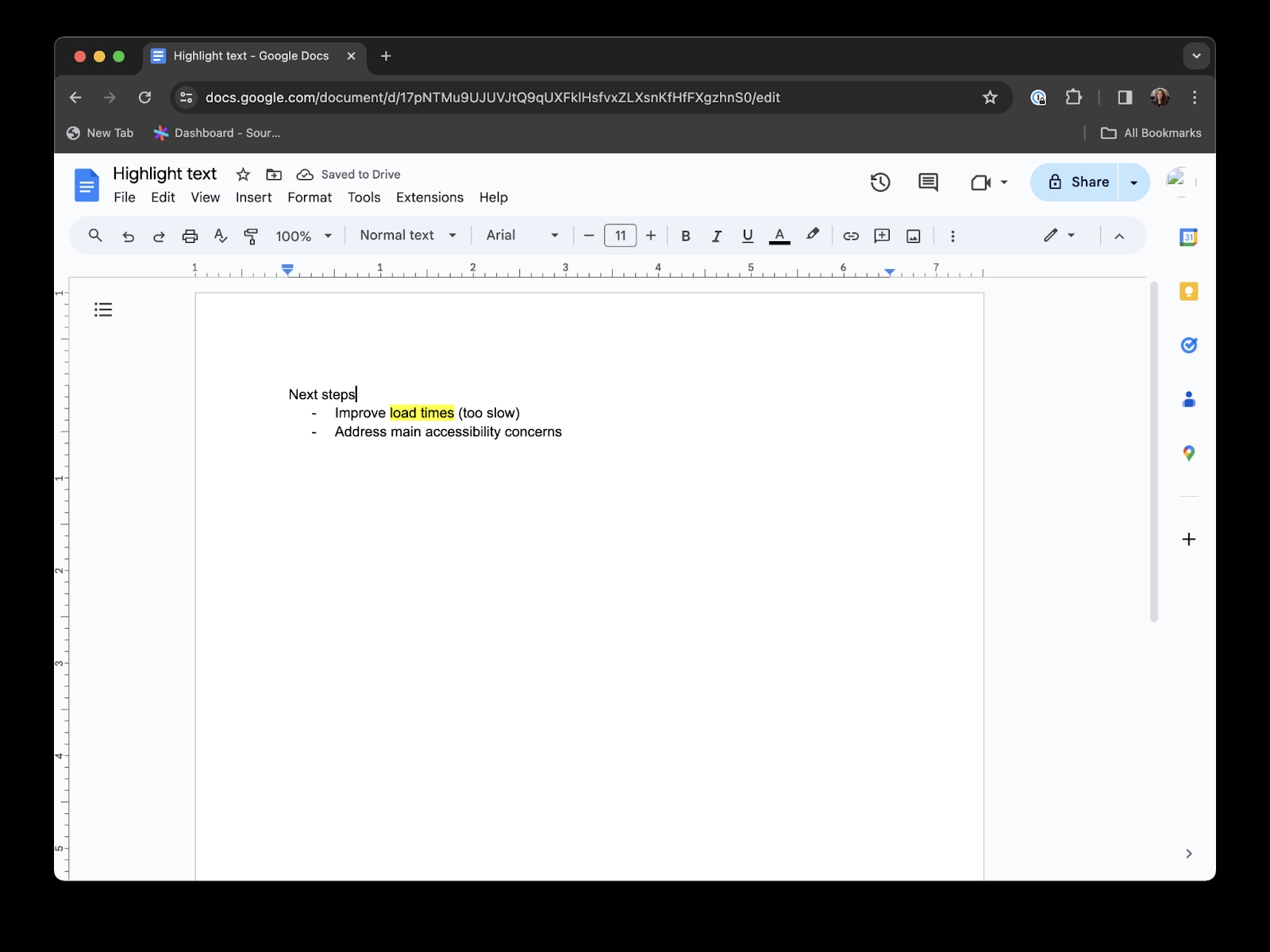
How to highlight text in Stashpad Docs
Because Stashpad provides a developer-centric experience, highlights are made using markdown.
Simply surround the text you want to highlight with equals signs using markdown.
=highlighted text=
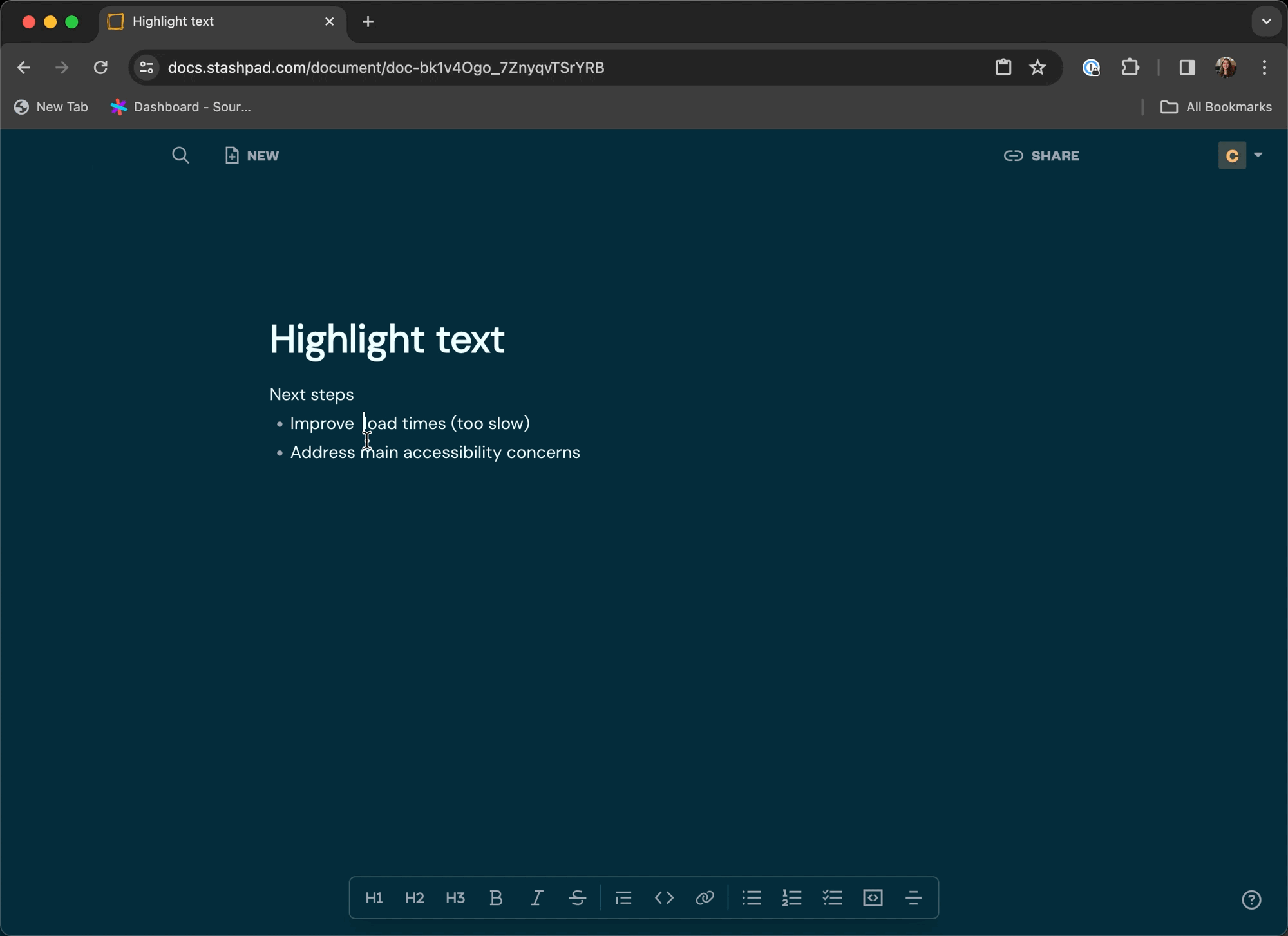
Stashpad Docs, an alternative to Google Docs
Stashpad Docs is a minimalist alternative to Google Docs that streamlines collaboration with a developer-centric approach.
It’s the fastest way to start collaborating - it just takes a single click to jump into a new doc. No more permission dances or nine-click battles, just a fast and easy experience.
Try Stashpad Docs, an alternative to Google Docs, for free today.